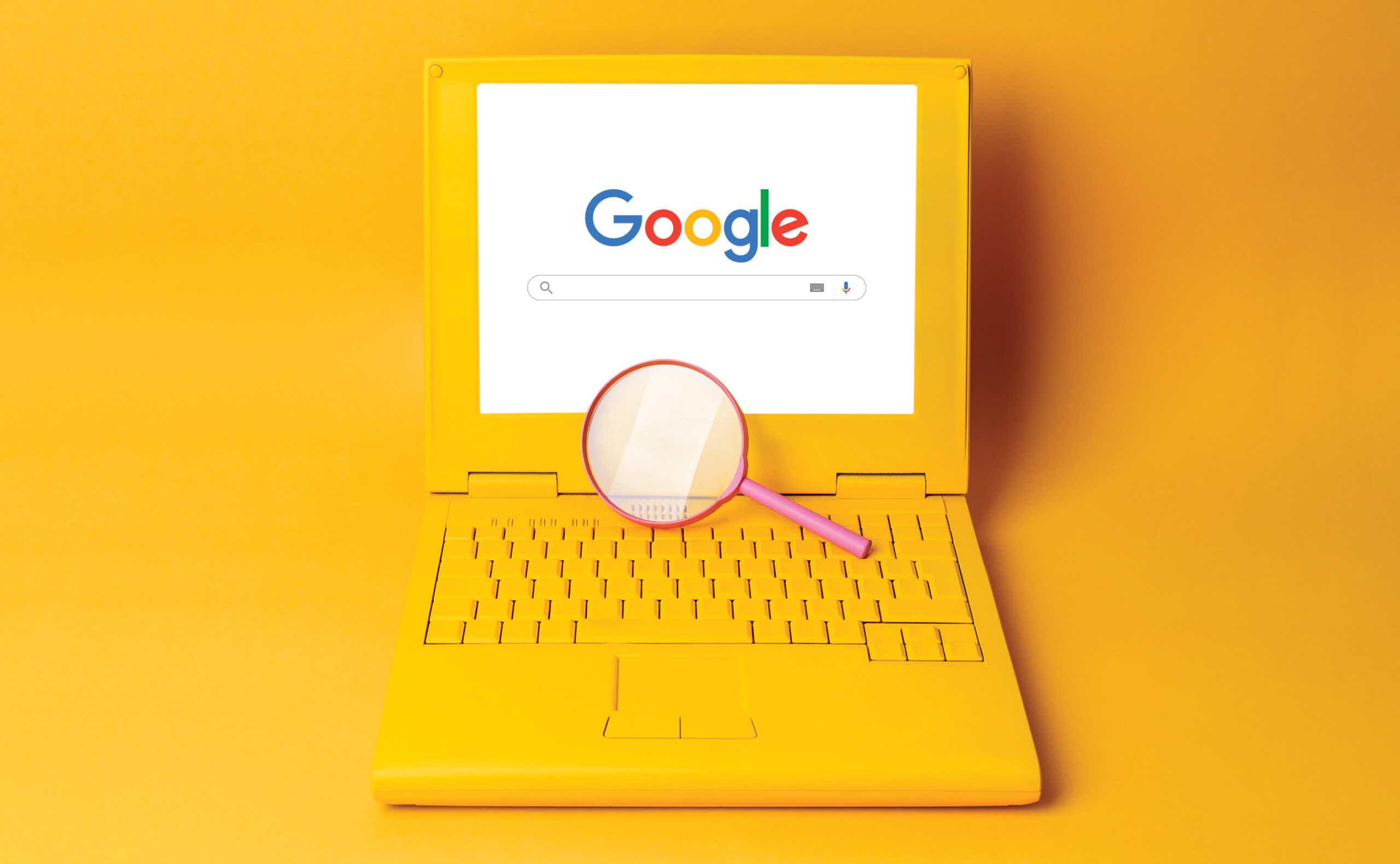Plus, life-changing tips and tricks for finding exactly what you need.
Though it pains us to admit it, 25 years after its inception, we’ve all become walking Google ads. We use “Google” as a noun and a verb (though we have yet to cross into the adjective frontier, thank goodness), and the phrase “Google it” has become such a crutch in our daily lives, we probably say it more than we actually realize. In fact, you might not even use Google as your preferred search engine, but we bet you still say, “Let me Google that” before you open your browser when someone asks you for a fact you don’t possess. If you’re really reliant on the search engine, you’ve probably at least once had the urge to type in a query that isn’t actually Google-able, like “Where are my keys?” or “Why is my spouse so annoying?” (Although, Google might be able to help you out with that second question.)
Despite how integrated it is in our vernacular, you’d be surprised by how much you don’t know about Google and all the ways you’re underutilizing the powerful tool.
From using an image in a reverse search to multiplying big numbers to combing back through the archives of time, when used properly, Google search can be your best (and nerdiest) friend.
Here’s a quick breakdown of all the ways you might be using Google wrong and how to take advantage of all its secret functions. You’re welcome in advance for all the time you’re about to save.
Google Search Tips
How to let Google do the math
One of the best-kept secrets about Google search is the endlessly useful calculator function. If you need to run some quick numbers, all you have to do is type your math equation into the search field. You don’t even have to press enter to get the answer — you should see the answer in the drop-down box once you finish typing.
How to use Google image search in reverse to find a person, product, species of animal, and more
This is a major hack that requires a tiny bit of prep, and will genuinely change your life. Let’s say you visit your friend’s house and absolutely love their new wallpaper, but they can’t remember where it’s from. All you have to do is take a close-up picture of the wallpaper, then search “Google Images” on Google search. (Before you ask, yes this works with dating profile pictures if the person has that image elsewhere on the internet.)
Click the first link option then press the camera symbol to upload your image. Press “search” when the image has been uploaded and boom! Google will do its best to provide a picture match with a product name so you can buy the wallpaper yourself. (Yes, I have done this with wallpaper before. Yes, it absolutely made my day/month/year finding that print and ordering it for myself.)
How to plan a trip using Google
Going on a trip soon? Let Google become your free travel planner. From finding the best flight to checking out what’s going on in town when you get there, Google search will give you all the answers.
If you want to find the best way to get from point A to point B, just type your starting location and your end location into Google. If your trip requires a flight, you’ll get access to Google’s Flights feature, which shows all the best flight prices, airlines, and days to travel. If your trip is a bit closer, then you’ll see all the travel options possible, from trains to buses to a proper estimation of how long it’ll take to walk there (not recommended for a Boston to London escapade).
Once your travel details are sorted, it’s time to find out what you’re going to do when you get there.
Type in a phrase like “What’s happening in London this week,” and Google will show you all of the most highly anticipated events taking place during the time you’ll be visiting. Godspeed!
How to find someone’s social media profile
Trying to get connected on social media? It can be surprisingly hard to search for someone’s handle on Instagram if you don’t know it — but Google’s got you covered. Just type the name of the person or company you want to follow and the social media network you want to find them on.
No, this doesn’t work only for A-listers like our girl Katie. This trick also works for plebeians like you and me. See?
How to set a timer
If your Apple Watch has a low battery and you need help making sure your baked goods don’t burn, we have the perfect helper for you. All you have to do is type “set a timer for 45 minutes” (or whatever time you need) into the search bar, and Google will keep track of the time for you. Those shortbread cookies are going to be *chef’s kiss*.
A Few More Google Do’s and Don’t’s
Do avoid the first result if it says “sponsored” above it
Just because a company paid to show up first on a search result doesn’t necessarily mean they’re the best match for your query.
Do use advanced search for date range if you’re looking for articles from the past
Want to find the original movie review for The Godfather, but don’t know how to sift through all the articles that have been published about the film since? Simple solution: type “The Godfather film review” into Google, click “search,” then click “tools,” then “custom range” (or one of the preselected options if that works best). Bada bing, bada boom, you’re traveling through time.
Do use quotations to get the most specific answers
If you search for delicious ramen on Google, you’ll get a range of options. But if you search “delicious ramen” and actually include those quotation marks in your search, then you’ll only get articles that have those words verbatim included. This can be really helpful if you’re trying to remember who said a famous quote or are looking for a recipe that includes a specific ingredient you’d like to use.
Don’t scroll past the tabs
As tempting as it might be to scroll down as soon as your search results populate, we encourage you to linger for a moment. Right at the top of the results, sometimes you’ll find a slew of sections you can scroll across and click on to tailor your search even more. The tabs feature categories like news, pictures, bios, and more, and they can help get you what you want faster. Let’s say you heard Drew Barrymore was in the news this week and want to read more about it but can’t remember the details or just don’t feel like typing out the entire topic to find an article that breaks it down, simply search her name, and peruse the “news” section. You can even find an actor’s filmography or a TV show’s cast at the top of search results. If you want to find photos of something, sure you can include the word “photos” in your query, but if you don’t Google will automatically offer photos of your search in those top tabs.
Don’t worry about punctuation or minor typos
Google wants to help you, not scold you — so don’t stress over small typos or errors in punctuation. It shouldn’t affect your search results at all.